Hello everyone , hope you are doing well ! In this blog we will learn how to implement Firebase In-App-Messaging. Before starting let me clarify about what is In-App-Messaging.
Firebase In-App Messaging helps you engage your app's active users by sending them targeted, contextual messages that encourage them to use key app features. For example, you could send an in-app message to get users to subscribe, watch a video, complete a level, or buy an item. You can customize messages as cards, banners, modals, or images, and set up triggers so that they appear exactly when they'd benefit your users most.
~ From official Document
In general way we can say that it is an app engagement tool that helps your users to connect with you app. Lets see how its looks like :
dependencies {
implementation 'com.google.firebase:firebase-core:16.0.9'
// Add the In-App Messaging dependency:
implementation 'com.google.firebase:firebase-inappmessaging-display:17.1.1'
}
In the Firebase console, open In-App Messaging. and click on New Campaign.
Fill all the details and click on publish button.

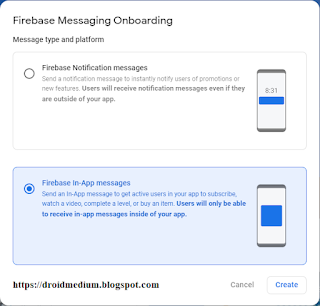

Comments
Post a Comment